Apple CarPlay is a system that allows you to access iOS apps hands-free. It does this by routing your connection through the car’s infotainment system.
So, while you are driving, you can enjoy the benefits of iOS connectivity, but sometimes the system doesn’t want to connect or it fails to work as planned.
There are a variety of reasons for Apple CarPlay not working or even just stopping working. This can be caused by a recent iOS update or integration issues with applications. Sometimes there are incompatibility issues or your iPhone may not be detected.

The most common problem is that CarPlay is not enabled on your iPhone. Go to your settings and, under general settings, select CarPlay. Then reconnect your vehicle to the app.
You may turn the application off in the Screen Time option. Visit the settings menu and select Screen Time, then Content and Privacy Restrictions, followed by Allowed Apps.
You should also check that Siri is enabled as the system will not work if Siri is not connected.
When Did Toyota Added Apple CarPlay?
Toyota did not always have Apple CarPlay enabled on their system.
Apple CarPlay was enabled on Toyotas in 2019. Before that, there was no option to connect to CarPlay in any Toyota model. The Toyota Avalon was the first Toyota with Apple CarPlay. Other manufacturers added CarPlay in 2018 with compatibility with 2013. Mazda was one of these car manufacturers.
What Do You Need to Use Apple CarPlay on a Toyota?
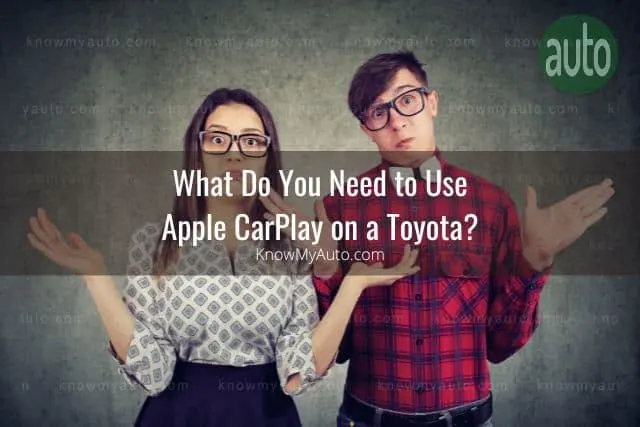
If you own a Toyota, then Apple CarPlay is an option you can use to access your mobile apps without taking your eyes off the road.
Your iOS device can sync with Toyota so that turn-by-turn directions, phone calls, music, and messages are all displayed and played through the onboard infotainment center.
To use Apple CarPlay in your Toyota, you must enable it in your phone settings. Then check that Siri Eyes Free is activated. Using a Lightning connector, connect your iPhone to a USB port. On your Toyota Entune touchscreen, select Apple CarPlay from the General menu. It should connect automatically.
If your iPhone is not connecting to your Toyota, you must check to see if it is compatible. Try downloading any iPhone updates that may be outstanding too.
Check that your iPhone supports CarPlay in your region as it does not work everywhere.
Toyota CarPlay Not Connecting (How to Fix)

As beneficial and fun as connecting your iPhone to your Toyota may be, it doesn’t always connect the first time.
If Toyota CarPlay isn’t connecting, upgrade to the latest iOS version. Also, ensure the Toyota infotainment center is using the latest firmware. Check that Siri is activated and that CarPlay is not restricted. Then check that CarPlay is activated on your Toyota’s infotainment center allowed apps.
To activate CarPlay, navigate to your settings menu and select screen time. Then scroll to Content & privacy restrictions and select allowed applications. Find CarPlay and select it, confirming that it is an allowed app.
This article and its contents are owned by Know My Auto and was first published on 07/06/2022
Toyota CarPlay Not Showing (How to Fix)

From Apple’s iOS 13 forward, CarPlay brings your phone’s powerful features into Toyota’s infotainment center. You can access maps and directions as well as all your music.
It does this effortlessly and hands-free. But sometimes, the system refuses to connect or work as designed.
Toyota CarPlay not showing up can often be attributed to a faulty or incompatible USB cable. Using an Apple-certified USB cable to connect your iPhone to the Toyota’s USB port usually solves this problem, as these cables ensure proper connectivity and compatibility with CarPlay.
Another reason could be related to the settings on your iPhone. Sometimes, CarPlay needs to be enabled in your iPhone’s settings. Go to Settings > General > CarPlay, and ensure your Toyota is listed and allowed. Also, check if any restrictions are set for CarPlay in the Screen Time settings.
Software incompatibility is another common issue. Ensure that both your iPhone’s iOS and your Toyota’s infotainment system are updated to the latest versions. Outdated software can lead to compatibility issues with CarPlay. Updating to the latest software can often resolve these issues.
If your iPhone is locked, then CarPlay will not work if it is not activated on the available connections.
When your Apple iPhone screen enters timeout mode, it may disable the CarPlay connection if you have forgotten to change the settings. To fix the problem, go to the settings menu on your iPhone and select the General settings tab.
Select CarPlay from the available options. Find your car’s connection in the list of available connections and select it. You should then activate the option under “Allow CarPlay While Locked”.
Toyota CarPlay No Sound (How to Fix)
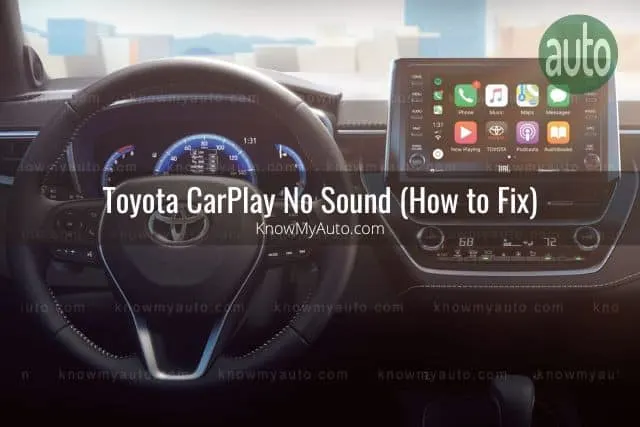
The Toyota CarPlay app offers you the opportunity to sync your iTunes playlist to your infotainment center.
With so much time spent commuting in traffic, being able to listen to your favorite music or podcasts is a real stress reliever.
So, when your CarPlay has no sound, it can be extremely irritating.
To fix your Toyota CarPlay with no sound, you can adjust the volume on the infotainment center or via the remote control button on your steering wheel. To test the system, activate CarPlay and ask Siri a question. When Siri responds, you can adjust the volume using the two controls.
You may find that the volume has been turned all the way down in your infotainment center. This is the easiest problem to solve.
You may find that your car does not offer a wireless Bluetooth connection to your iPhone. In this case, you can use the USB port on your car’s infotainment center to connect to CarPlay.
This article and its contents are owned by Know My Auto and was first published on 07/06/2022
Toyota Apple CarPlay Volume Not Working (How to Adjust)

While it may be irritating when you cannot hear the sound through your infotainment center when using CarPlay, it is quite an easy problem to fix.
When Toyota Apple CarPlay’s volume isn’t working, check that your iPhone is connected to the infotainment center. Then check that Siri is connected and activated. You can ask Siri a question to see if you can hear any sound. Try adjusting the sound using the controls on your infotainment center.
Often, your settings will prevent you from accessing your CarPlay options.
Make sure that CarPlay is activated on your iPhone and that your car is paired with your phone.
If you’re having problems with the sound, try resetting your iPhone and the infotainment center by switching both off and then on again a few minutes later.
If this does not work, check that your iPhone is updated to the latest operating software as an outdated iOS can cause problems with new vehicles. You should also make sure that the infotainment center is updated to the latest firmware.
Toyota Apple CarPlay Keeps Disconnecting (How to Fix)
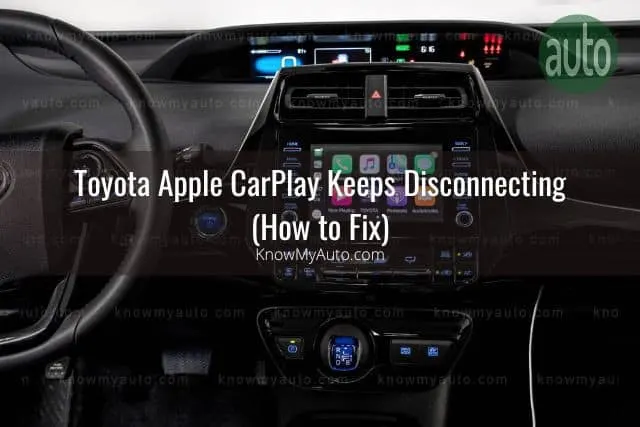
It is common for people to complain that their Apple CarPlay keeps disconnecting from their Toyota infotainment center.
While this fault can be irritating, it’s usually easy to fix.
A Toyota Apple CarPlay that keeps disconnecting can usually be traced to the cable connecting the iPhone to the infotainment center. To fix the problem, replace the cable or check the lightning port on your phone. These ports get dirty and can be filled with lint and other dirt.
Once the port is cleaned, the connection will be restored. You may, however, have to reset your CarPlay connection to restore full functionality.
If your CarPlay disconnects from your Bluetooth connection, then it may have a pairing problem that is interfering with your device.
In this instance, go into your Toyota infotainment center settings and delete all other devices that may be paired with your system. This will avoid conflicts when the other devices are within range.
After deleting all the devices, reconnect with your iPhone, making sure that Siri is activated as well.
Toyota Apple CarPlay Update (How to)
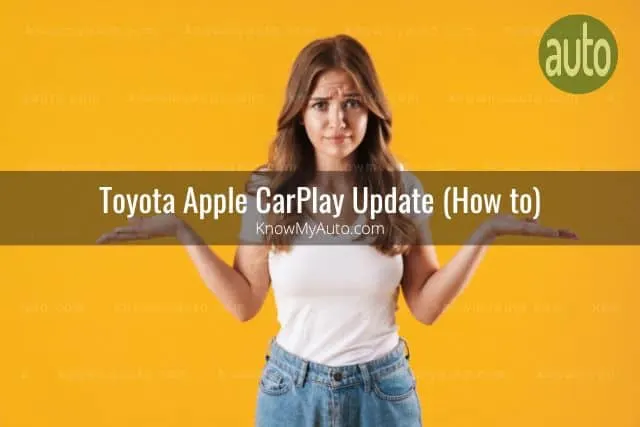
Many of the problems you experience with your CarPlay connection to your iPhone can be traced back to using firmware that is out of date.
For the best solution to most of your connection problems, update your Toyota infotainment center to the latest firmware.
To update your infotainment center so that it will connect with Apple’s CarPlay, connect to your infotainment center with a USB cable or Bluetooth. Navigate to the update option in your general menu and select the latest firmware update. After the system is updated, reconnect to your iPhone.
If your Toyota is not fitted with a touchscreen, you can retrofit one. The head unit is replaced with a new infotainment system. The retrofitted units normally cannot connect via Bluetooth. You’ll have to use a USB cable connection instead.
This article and its contents are owned by Know My Auto and was first published on 07/06/2022
Toyota Corolla CarPlay Not Working

Toyota Corollas do support Apple’s CarPlay, but the system can sometimes cause problems.
If your Toyota Corolla CarPlay is not working, then you must check that you have an iPhone 5 or newer device with the iOS 7.1 or later operating system. You must then ensure that Siri is activated, making sure that the “Press home for Siri” setting is enabled in Siri & Search settings.
If CarPlay is still not working in a Toyota Corolla, then make sure that you have enabled CarPlay in your infotainment system’s settings.
To do this, select the main menu and then enter the Setup option. Select the General tab and where it says Apple CarPlay, change the setting to On.
After plugging your iPhone into the USB Lightning port in your car, Apple CarPlay should connect automatically if it is enabled in your infotainment system settings.
If Apple CarPlay does not come up on the list of apps available on your infotainment center, then you should check the following:
- Is CarPlay enabled in the infotainment system settings?
- Is CarPlay enabled on your iPhone in Screen Time?
- Try using a different Lightning-to-USB cable, preferably an original |Apple cable.
- Is your Toyota Corolla USB port compatible with CarPlay? If not, then try another port.
- You may need to reset your infotainment center to its factory settings due to a software bug.
- Does your Toyota Corolla support CarPlay? Toyota Corolla sedans manufactured from 2020 onwards support CarPlay, while the hatchbacks support it from their 2019 models.
Toyota Camry CarPlay Not Working
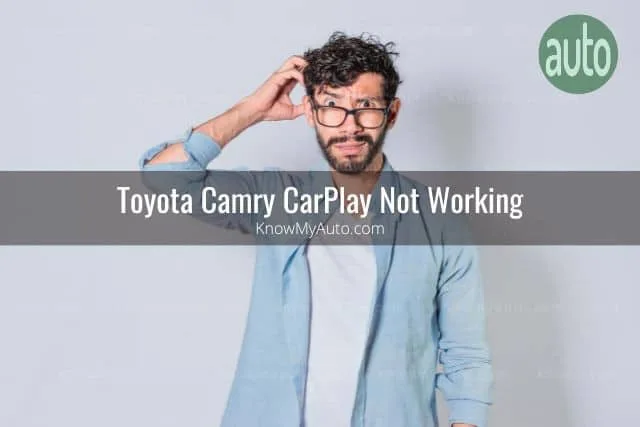
Toyota Camrys can be retrofitted with CarPlay if they are 2018 or later models.
However, if CarPlay is not working in your car, then there are a few things you can do to troubleshoot the problem.
If CarPlay is not working in your Toyota Camry then make sure that Siri is enabled under your Siri & Search settings on your iPhone. Under your settings, select Screen Time. You’ll find Allowed Apps under Content & Privacy Restrictions. Make sure that Siri & Search as well as CarPlay are enabled.
When your iPhone is connected to your infotainment center, a message which gives you the option to enable once or always will appear. Select “Always Enable” so that you do not have connection problems in the future.
When your iPhone prompts you, select Allow when the phone is locked. If you forget to do this, you’ll not be able to access your CarPlay options when the screensaver locks your phone.
If you are struggling to find the USB port in your Camry, it is located on the center console just ahead of the gear shift. You have to pull back the cover with the USB icon on it to be able to attach your cable.
Toyota RAV4 CarPlay Not Working
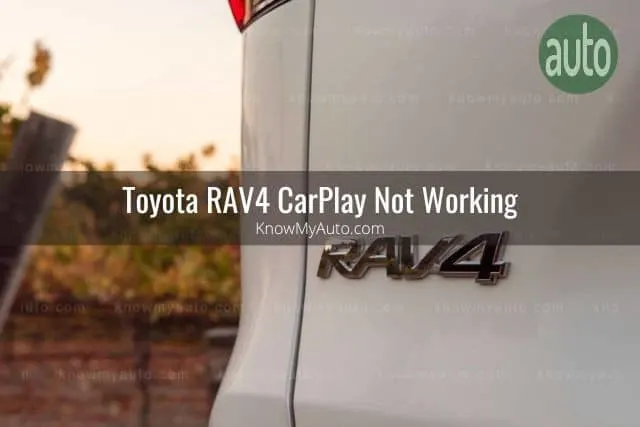
With the RAV4 being the most successful crossover SUV in the world, it makes sense that fitting Apple CarPlay will make your ride even more enjoyable.
However, the setup of Apple CarPlay in RAV4s has not been without its problems.
If your Toyota RAV4 CarPlay is not working, check to see that you have enabled CarPlay and Siri on your iPhone. Then check that your iPhone is connecting to your infotainment center either through Bluetooth or via the USB lightning port. Delete any Bluetooth-paired devices before setting up CarPlay.
There is often a conflict with other Bluetooth devices, which affects CarPlay’s ability to connect successfully with the infotainment center.
If your connection cuts out unexpectedly when connected via a USB cable, you need to check that the cable is not faulty. If you use a non-Apple cable, then it can cause an intermittent connection.
Also, check that the USB port is clean. Use a toothpick or plastic tool to remove any lint or dust that may be caught in the port. This can solve connection problems very easily.
Copyright protected article by Know My Auto and was first published on Jul 6, 2022. .
If you are still having problems, check that your iOS is updated to the latest version. Also, check that your infotainment center is running the latest firmware. If not, upgrade it before trying to connect to your CarPlay app.
This article and its contents are owned by Know My Auto and was first published on 07/06/2022
Toyota Highlander CarPlay Not Working

The latest model Toyota Highlander comes with the option to use Apple CarPlay. However, older models will require a retrofit option to the infotainment system if you want to use CarPlay while you are driving.
If your Toyota Highlander CarPlay is not working, check that you have the latest iOS update on your iPhone as well as the latest firmware for your infotainment center. For models prior to 2020, Toyota offers an option to retrofit the infotainment system that is compatible with CarPlay.
For CarPlay to work, you must enable Siri for search as well as CarPlay on your iPhone. You then need to enable it on your infotainment center and connect your iPhone to the unit.
The copyright owner of this article is Knowmyauto.com and was first published on Jul 6, 2022..
You can connect to the Highlander with a USB-to-Lightning cable or via Bluetooth.
If you are connecting via Bluetooth, delete all other paired devices on your infotainment center if you are having a problem connecting. CarPlay is prone to faults when it connects to a Bluetooth connection that is shared.
Also, ensure that you have enabled the connection when your iPhone screen is locked. If you fail to do this, then you’ll find that the phone will disconnect from the infotainment center and you’ll lose the CarPlay functionality.
This article and its contents are owned by Know My Auto and was first published on 07/06/2022
Related Articles
Toyota Corolla USB Not Working
KnowMyAuto is the sole owner of this article was published on Jul 6, 2022 and last updated on .
